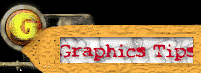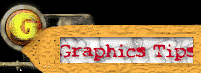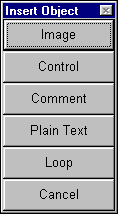Open
up Gif Construction Set and create a new animation (FILE ... NEW). You
will see an automatic header generated for your animation. If your
animation will be looping, then click on the INSERT button and select
LOOP. You will need a CONTROL statement before every image in your
animation, so click on INSERT ... CONTROL. The CONTROL statement tells
the properties of the image that follows it. You define the delay time
for that frame & transparency options in the CONTROL statement. Open
up Gif Construction Set and create a new animation (FILE ... NEW). You
will see an automatic header generated for your animation. If your
animation will be looping, then click on the INSERT button and select
LOOP. You will need a CONTROL statement before every image in your
animation, so click on INSERT ... CONTROL. The CONTROL statement tells
the properties of the image that follows it. You define the delay time
for that frame & transparency options in the CONTROL statement.
 Now
you need to import your images into your animation. Click on INSERT
... IMAGE. A screen will come up asking you to locate the images of
your animation. The first image that you import is important, because
it will determine the color palette of the rest of the images. You may
do a multiple-select when opening you images into the animation by
using the CTRL key on your keyboard. The first image that you import,
you will be asked how you want to treat the image. If every image in
your animation has the same color palette, then select: "use this
image as the global palette". If you frames in your animation
switch colors, then it is best to select: "Dither this image to
th Global Palette". The Global Palette is a default 256 color
palette of the most common colors used on the net. Now
you need to import your images into your animation. Click on INSERT
... IMAGE. A screen will come up asking you to locate the images of
your animation. The first image that you import is important, because
it will determine the color palette of the rest of the images. You may
do a multiple-select when opening you images into the animation by
using the CTRL key on your keyboard. The first image that you import,
you will be asked how you want to treat the image. If every image in
your animation has the same color palette, then select: "use this
image as the global palette". If you frames in your animation
switch colors, then it is best to select: "Dither this image to
th Global Palette". The Global Palette is a default 256 color
palette of the most common colors used on the net.
 You
may or may not be prompted what to do on the second and subsequent
images. If all of your images have the same palette, then you will not
be asked again what to do. If your images have different colors for
each frame, then another box will pop up asking you what to do with
the second image. It's best to select: "Dither this image to the
global palette." and then check the box at the bottom that says:
" Use this selection for subsequent images". After all of
your frames are loaded into the animation, goto the next step. You
may or may not be prompted what to do on the second and subsequent
images. If all of your images have the same palette, then you will not
be asked again what to do. If your images have different colors for
each frame, then another box will pop up asking you what to do with
the second image. It's best to select: "Dither this image to the
global palette." and then check the box at the bottom that says:
" Use this selection for subsequent images". After all of
your frames are loaded into the animation, goto the next step.
 Now
that all your images are loaded into your animation, you will need to
place a CONTROL statement, before each of the images. If all of your
frames will be having the same settings, then it is best to make your
settings in the first CONTROL tag and the copy and paste this tag
before every image. Now
that all your images are loaded into your animation, you will need to
place a CONTROL statement, before each of the images. If all of your
frames will be having the same settings, then it is best to make your
settings in the first CONTROL tag and the copy and paste this tag
before every image.
Double-click on the CONTROL
tag. You will need to set a delay time for each frame depending on how
fast you want the animation to go. Set your delay to 15. If you don't
plan on using a transparent background, goto step 6.
 If
you want to have a transparent color, click on the "transparent
color" checkbox, and then click on the little eyedropper icon.
Your picture will be displayed, so click on the part of the image that
you want to be transparent. After doing this, the color will be
displayed next to the eyedropper icon. If it's wrong, click on the
eyedropper again, and repeat. If it's the color that you want, select
the "Remove By" method. The most common is
"background". Now hit Ok. If
you want to have a transparent color, click on the "transparent
color" checkbox, and then click on the little eyedropper icon.
Your picture will be displayed, so click on the part of the image that
you want to be transparent. After doing this, the color will be
displayed next to the eyedropper icon. If it's wrong, click on the
eyedropper again, and repeat. If it's the color that you want, select
the "Remove By" method. The most common is
"background". Now hit Ok.
 Now
click on the CONTROL tab and hit CTRL+C (copy). Now click on the image
below, and hit CTRL+V (paste). This will place another CONTROL tag in
front of your next frame with the same properties as the first. Repeat
this step for all the rest of your frames. When you are done, click on
the VIEW button, to see your animation. If it looks right, then goto
the next step. If not, you will have to determine what is wrong and
modify the things that you have just done. This takes a little trial
& error, because every animation is different. Now
click on the CONTROL tab and hit CTRL+C (copy). Now click on the image
below, and hit CTRL+V (paste). This will place another CONTROL tag in
front of your next frame with the same properties as the first. Repeat
this step for all the rest of your frames. When you are done, click on
the VIEW button, to see your animation. If it looks right, then goto
the next step. If not, you will have to determine what is wrong and
modify the things that you have just done. This takes a little trial
& error, because every animation is different.
 You
now need to define the size of the animation. Double-click on the
"header" at the top of the animation. Now type in the height
& width of the largest frame of your animation. (Most of the time,
all of the frames will be the same size). Also, select a background
color, by clicking on the colored box. Now you are done. If you want
to add some comments about your animation like you name, year, and
email address, just goto your last image and click on INSERT ...
COMMENT. Double-click on the comment space and fill in what ever you
want to. Now go up to FILE and SAVE. Load up your browser and take a
look at it. WOW Animation! You
now need to define the size of the animation. Double-click on the
"header" at the top of the animation. Now type in the height
& width of the largest frame of your animation. (Most of the time,
all of the frames will be the same size). Also, select a background
color, by clicking on the colored box. Now you are done. If you want
to add some comments about your animation like you name, year, and
email address, just goto your last image and click on INSERT ...
COMMENT. Double-click on the comment space and fill in what ever you
want to. Now go up to FILE and SAVE. Load up your browser and take a
look at it. WOW Animation!
Note: ลองพลิกแพลงเล่นดูเองน๊ะครับ
เหมาะสำหรับมือใหม่
ไม่จำเป็นต้องได้ผลลัพธ์เหมือน
ผู้เขียนเปี๊ยบทุกขั้นตอน
หลอกน๊ะครับ
ผู้เขียนเพียงแค่แนะนำ
และแสดงตัวอย่าง
เป็นขั้นตอน
ให้คุณทราบการทำงานของปุ่ม
และ tools ต่างๆ
ตลอดจนการกำหนด option ต่างๆ
ของ โปรแกรม
เพื่อให้สามารถนำไปประยุกค์ใช้ได้ด้วยตนเอง
อาจจะยังไม่ได้ดีใน
ครั้งแรกๆ
แต่เมื่อลองเล่นไปหลายๆ
ครั้ง ก็จะชำนาญขึ้นเอง
แล้วก็จะสามารถเข้าใจการทำงาน
ของ web editor ตัว ต่อๆ
ไปของคุณได้ง่ายขึ้นเช่นกัน
ซึ้งโปรแกรม animation
ยอดนิยมอย่าง flash etc
ก็จะมีขั้นตอน basic การกำหนด
option พื้นฐานต่างๆ
เหมือนกัน
สามารถนำไปประยุกค์
ใช้ได้. |