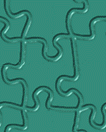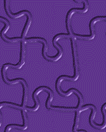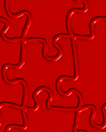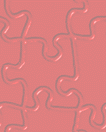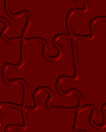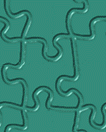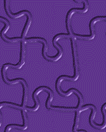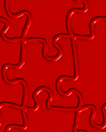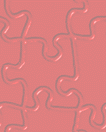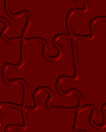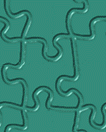 |
 If you have an image, but would like to change the
color so that it goes better with your homepage, just do one of the following steps. We
used this example green background for the examples. If you have an image, but would like to change the
color so that it goes better with your homepage, just do one of the following steps. We
used this example green background for the examples. |
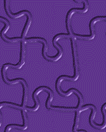 |
 If you would like to change the color of an image
click on IMAGE/ADJUST/HUE-SATURATION. To make this image purple, I entered +100 in the HUE
and clicked Ok. If you would like to change the color of an image
click on IMAGE/ADJUST/HUE-SATURATION. To make this image purple, I entered +100 in the HUE
and clicked Ok. |
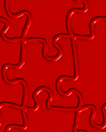 |
 To change the green image to red, select
IMAGE/ADJUST/HUE-SATURATION and click on the COLORIZE checkbox. Adjust the HUE to change
the image color. To change the green image to red, select
IMAGE/ADJUST/HUE-SATURATION and click on the COLORIZE checkbox. Adjust the HUE to change
the image color. |
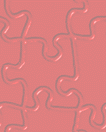 |
 If you would like to make an image lighter so that
you can see darker text on it, select IMAGE/ADJUST/HUE-SATURATION and move the Lightness
to +50. If you would like to make an image lighter so that
you can see darker text on it, select IMAGE/ADJUST/HUE-SATURATION and move the Lightness
to +50. |
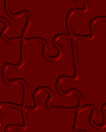 |
 If you would like an image darker so that you can
see light text on it, select IMAGE/ADJUST/HUE-SATURATION and move the Lightness to -50. If you would like an image darker so that you can
see light text on it, select IMAGE/ADJUST/HUE-SATURATION and move the Lightness to -50. |