Frames can be great. But if used incorrectly, they can cause alot
of grief to your visitors, and can make your page look cluttered
and ugly. So please use them wisely. You have been warned!
Note:
If you tried but it was not work right, please try to change these
tag &It to the symbol "<"
instead of. Then do the same with each tutorials so.
As with all HTML tags, this has
it's own, and it starts of with
- <frameset> -
Frameset
- This replaces the <body>
tag in the html file. It has the following options:
rows="#, #" |
"%, %" | "#*, *" - Rows
cols="#, #" | "%, %" | "#*,
*" - Columns
The #'s represent pixel
sizes. For example:
<frameset rows="100,*"> would give
you two frames: one being 100 pixels tall, and the other
filling in the rest.
The %'s represents the percentage of the frame. For
example:
<frameset cols="25%, 75%"> would
give you two columns: one being 25 percent of the screen, the
other being 75 percent.
The #*, * represents the first frame being twice the
size of the second. For example
<frameset rows="2*, *"> would give
you the first frame being twice the size of the second.
- Now for the meat of the frames.
This what defines what's inside each frame. And it starts
with...
- <frame> - the
Frame tag
- The frame tag defines each frame
within the frameset. It includes the following syntax:
<frame src="file.html"> - the frame
source
This tells the browser what to load inside this particular
frame. You can also leave it blank, or load a picture.
<frame name="whatever"> - the frame
name
This comes in handy if you want a link in one frame to load
something in another frame. You van name it whatever you want.
<frame noresize> - noresize
Makes it so whoever is viewing your page can't change the
dimensions as he views it. Only good if you're picky, like me!
<frame scrolling="yes"> - the
scrolling option
Allows you to define whether or not the frame can be scrolled
through or not. Values are "yes", "no",
and "auto".
<frame marginheight="number"> - the
margin height
Allows you to define the height of the margin in the
individual frame. Values can be from 1 to whatever.
<frame marginwidth="number"> - the
margin width
Allows you to define the width of the margin in the individual
frame. Values can be from 1 to whatever.
<frame frameborder="number"> - the
frame border
Allows you to define whether or not there's a border between
frames. Values can be from 0 to whatever.
<frame framespacing="number"> -
frame spacing
Allows you to define the frame spacing in the individual
frame. Values can be from 0 to whatever. These can really make
a page look like there are no frames when there actually are.
Works with Netscape 2.0+ and Microsoft Internet Explorer 3.0.
- What if someone has a browser
that doesn't support frames? Then add this after all your
frame tags:
- <noframes> - the
no frames tag
- After this tag you can put your
<body> statement like you normally would. This is in
case the user has an older browser, they can still see the
page, just without frames. This tag has no options. Now for
the fun stuff.
- <target> - the
target value
- The target value is what allows
you to load files in other parts of the frame. It doesn't
appear in the frames stuff. It appears in the html file
itself. Lets give an example.
Lets say you want a link in #1
to load a page in #2. In the frames set up, you did this:
<frameset cols="150, *">
<frame href="file1.html" name="#1">
<frame href="file2.html" name="#2">
</frameset>
You would make your links in
file1.html look like this:
<a href="file.html"
target="#2">
and you would have file2.html include the following after the <body>
tag:
<base target="#2">
- The <target> tag can
also include some of the following attributes:
- target="_self"
- this will allow the file to load in the same frame.
target="_parent" - this will allow the file
to load in the same frameset.
target="_blank" - the document will load in a
new blank window.
target="_top" - the link will load completely
outside of the frames without starting a new instance of the
browser.
- Whew! You think you understand
now? Well, let's see if I do. I'm going to make a frame that
looks like the following:
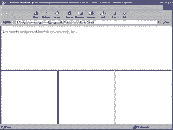
- And here would be the source for
this layout:
-
<frameset rows="250,*">
< frame src="love.html" name="love"
noresize scrolling ="no">
<frameset cols="33%, 33%, 33%">
< frame src="plain.html" name="hope"
noresize scrolling ="no">
< frame src="plain1.html" name="joy"
noresize scrolling ="no">
< frame src="plain2.html" name="peace"
noresize scrolling ="no">
</frameset>
</frameset>
Don't trust me, than click here
and watch it in action. Or try it with the new Netscape and
Microsoft tags to take
away the frames. Make sure to look at each individual page to
see how the tags are layed out, especially the <base
target="*"> after the <body> tags
in each of the plain.html pages.
Well, I hope this has been helpful.
Good luck, and remember to be patient and keep trying. It took me
3 weeks to get my first framed page to werk. Hopefully, it won't
take you as long. Good luck!
Return
Home
1997 Copyright Kattmann
Publishing |

